A few days ago I switched the light on in the kitchen, there was a pop, and all the lights went out. Everything electrical was as dead a dodo. It could have been a major disaster, as I’d just finished doing several hours’ work. Fortunately, it was merely a minor inconvenience, thanks to the magic of AutoSave.
As its name suggests, AutoSave is a facility that allows you to save your document automatically every so often. Quite frankly, now that I’ve told you about the feature you’d be completely nuts not to use it! But the key thing is to set the frequency to a sensible time interval. The way I look at it – and this is only a personal preference – I can live with losing 10 minutes’-worth of work. I wouldn’t want to lose more than that, because it would be too frustrating for words. In any case, I might not remember everything I’d written over the last quarter of an hour or more, but I can easily handle ten minutes.
So why not go the whole way and save it every one minute? Well, sometimes change things as I go along, and one minute doesn’t give me enough reflection time. I’ll write a paragraph, take a slurp of tea while I read over the paragraph, and then say “Nah, don’t like that”, and rework it. If I autosaved every one minute then I’d save the wrong version.
Also, the AutoSave operation does slow things down for a couple of seconds while it does its stuff. If you had it set to one minute intervals, this would drive you mad (take it from one who has tried it).
OK, so how do you set it? Just go to the Options menu, which in the recent versions of Word may be found by clicking on the Office button, which looks like this:

Then click on Save, and you’ll see the following dialog box:
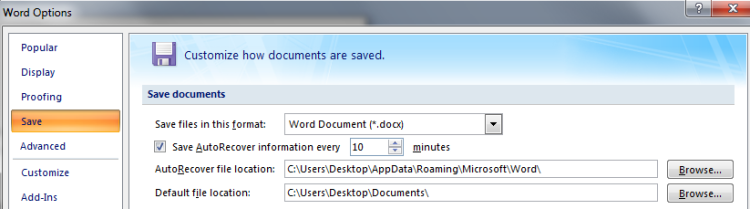
Set it up the way you like, click on OK, and your efforts are much less likely to be lost in the event of a disaster.
Of course, though, it’s still a good idea to save your work manually every so often. I tend to do so either each time I take a break, or even at the end of each paragraph, depending on how important the document is.