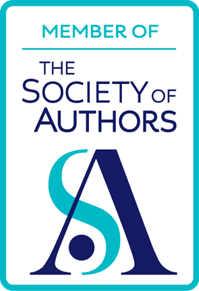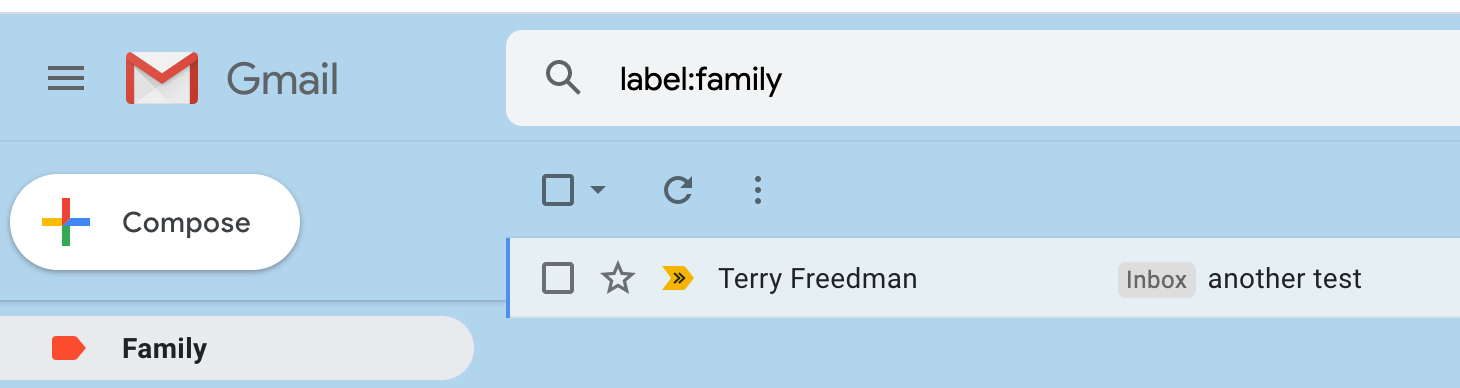Mailbox, by Terry Freedman
We writers tend to be voracious readers. If you’re anything like me, you subscribe to many newsletters in order to keep the Muses well fed to help us come up with ideas. One thing you can do to keep the deluge of emails in some semblance of order is to separate them according to which email address you’ve used. But how? Well, if you have a Gmail email address, did you know that you can use it as the basis for even more addresses?
Suppose your name is Jasper Fountworthy, and your email address is jasper.fountworthy@gmail.com. You might want to have an email address like jasper.fountworthy+1@gmail.com to give to family members, say. Then you could set up a filter that labels any email sent to you at that address as “family”. Here’s how to do it.
When the first email comes to that address, open it up, and click on the three vertical dots in the top right-hand corner:
Filtering, by Terry Freedman
Select Filter messages like this. You will then see the following:
Filtering, by Terry Freedman
Click on Create filter. You’ll see a number of options, as shown below:
Filtering, by Terry Freedman
The first thing I did was to “tell” Gmail to label all such messages as “Family”. (There’s an option to create a label if it doesn’t already exist.) Then I clicked on the last option listed, to apply the filter to all the messages like this in my inbox.
As you can see from the screenshot below, as well as being in my inbox the email has also been labelled as “Family”, making it much easier for me to find particular emails in future.
Labelling, by Terry Freedman
As you can see, the label is red. You can change label colours by clicking on the three vertical dots next to them in the list of labels down the left-hand side:
Labelling, by Terry Freedman
You can make emails even easier to find by using sub-categories. Let’s suppose you want to create a label called Newsletters:
Labelling, by Terry Freedman
Click on the label icon, as shown, then create the label.
Now, the next time you receive an email from, say, Words Ezine, you can sort those emails under the general label of Newsletters:
Labelling, by Terry Freedman
I have several Gmail addresses set up, and I use them for testing when I am about to send out my newsletters (because I don’t want test emails cluttering up my main inbox). You can also use an email address like this when you have to provide your email address for a particular purpose. If you start receiving spam emails from different sources at that email address, you will know where the problem started, simply because you haven’t given that email address to anyone else.
Ever thought of starting your own blog? Writing for blogs: a taster is a two-evening online course designed to get you started. Click on the link to find out more!