Here’s a feature which you may have noticed, perhaps without thinking about it. Type a smiley face in “text speak”, ie :-), and you will notice that it immediately converts into a smiley face. (Incidentally, if you didn’t want that to happen, just press Ctrl Z right away, ie hold the Ctrl key down whilst pressing the Z key once.)
It does that because it’s part of the built-in AutoCorrect feature. You may have also noticed, when carrying out a spell-check, that one of the options is to add the correction to AutoCorrect. That’s pretty handy if you keep making the same typo over and over again.
For example, I often type “teh” instead of “the”; adding it to AutoCorrect means that it will automatically correct itself after I’ve entered the incorrect word.
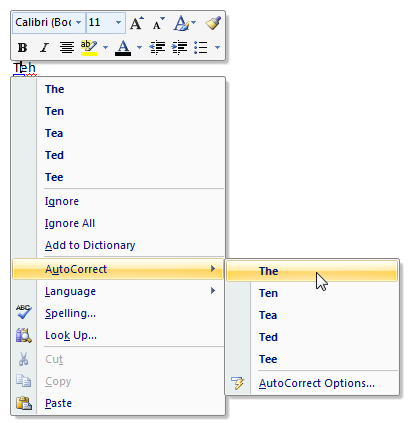
The great thing about AutoCorrect is that you can sort of hijack it to enable you to type long bits of text by typing an abbreviated version.
For example, suppose you often write formal letters which end something like this:
Thank you for your kind attention in dealing with this matter. I look forward to hearing from you.
Yours faithfully
your name
That’s a lot to type. How much easier it would be if you could type just one word, and have the whole lot appear. Well you can!
First, type the text you wish to assign to an abbreviation, and then highlight it, like this: 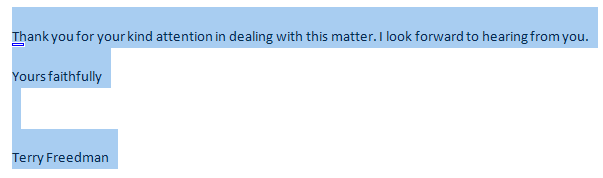
Next, go to the AutoCorrect settings. If you’re using Office 2007, you do this by clicking on the Office Home button, which looks like this:

and then clicking on Word Options and then Proofing.
Next, click on AutoCorrect Options, and you’ll see something like this:
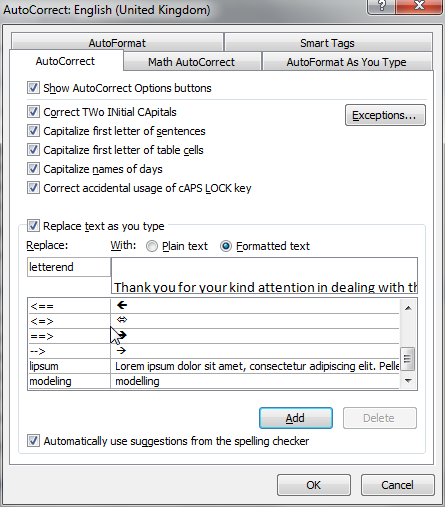
Enter the abbreviation you wish to use. In my example, I have used the abbreviation “letterend”. Bear in mind that it’s important to to not use a real word or name!
Then click on OK, and then do so again.
So, next time I am typing a letter, when I come to the end I type letterend:

and, like magic, my standard end-of-letter text will appear:
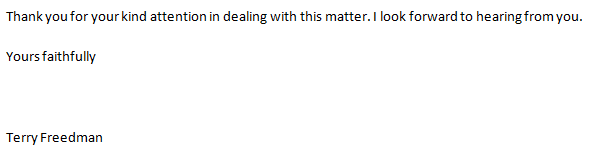
Maybe you don’t write letters that often, but what about other text? How about if one of the characters in your latest novel is “Fred Bloggs, King of England and Emperor of All of the Dominions of the Known World”? Fancy having to type in that mouthful every time!
Or what if you simply wanted to make sure a standard copyright text is inserted at the end of each article you write?
AutoCorrect is perfect for all these situations, and more.