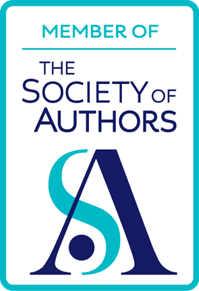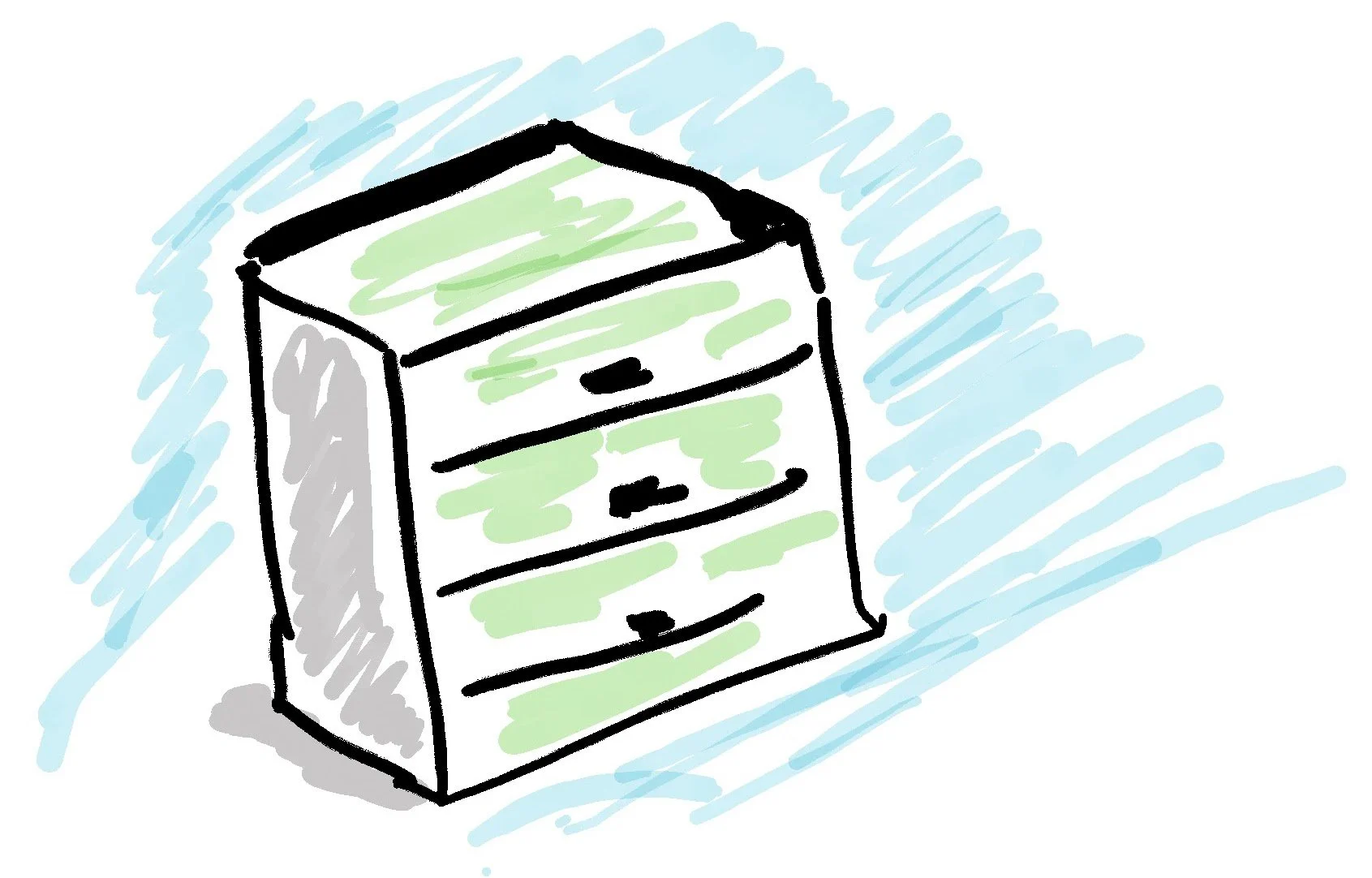If you have the occasional desktop publishing to do, or if you only require a sort of limited desktop publisher or simply don’t have the time to learn a whole new program, Word will do fine.
Read MoreWord
On this day #1: Paragraph styles

How can you save a lot of time and boring repetition when it comes to formatting in Word?
Read MoreRich-featured software often leads to headaches

Solving one problem in a writing program like Word can lead to others.
Read MoreFurther thoughts on using Word for Desktop Publishing: Frames
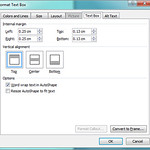 If you have the occasional desktop publishing to do, or if you only require a sort of limited desktop publisher or simply don’t have the time to learn a whole new program, Word will do fine. But, to borrow from Clint Eastwood, a program’s got to know its limitations. In the article Using Word for desktop publishing, I noted that text boxes are good for enabling you to place text anywhere. Furthermore, you can link text boxes, so that if text outgrows its text box, you can make it flow on to another one.
If you have the occasional desktop publishing to do, or if you only require a sort of limited desktop publisher or simply don’t have the time to learn a whole new program, Word will do fine. But, to borrow from Clint Eastwood, a program’s got to know its limitations. In the article Using Word for desktop publishing, I noted that text boxes are good for enabling you to place text anywhere. Furthermore, you can link text boxes, so that if text outgrows its text box, you can make it flow on to another one.Further thoughts on using Word for Desktop Publishing: Text Boxes
Back in April 2014 I penned a few lines on using Word as a desktop publishing tool. On the whole it works, but, as I noted then, it does have serious limitations.
I mentioned in that article that it was impossible to use automated cross-referencing between text boxes. Since then I have discovered something even worse.
Using Word for desktop publishing
Combining different versions of a document
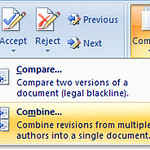 Suppose you’re in this position: you have created a document. You have sent it to someone else for their comments or to edit it. They have now sent it back to you, but in the meantime you have made some changes to your original. How are you going to sort out this mess?!
Suppose you’re in this position: you have created a document. You have sent it to someone else for their comments or to edit it. They have now sent it back to you, but in the meantime you have made some changes to your original. How are you going to sort out this mess?!
If you and your colleague have been using Microsoft Word, then you don’t have a problem. All you need to do is use the Combine Documents feature.
Blogging from Word
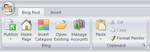 A really good blog editor is hard to find. But if you create your day-to-day documents in Word, why not use that as a blog editor too?
A really good blog editor is hard to find. But if you create your day-to-day documents in Word, why not use that as a blog editor too?
13 Things You Didn’t Know About Word: Repeating Yourself
13 Things You Didn’t Know About Word: Sorting
 One nice feature of Word is the Sort feature. If you have a list, and you’d like to sort it into alphabetical order, this is what you do:
One nice feature of Word is the Sort feature. If you have a list, and you’d like to sort it into alphabetical order, this is what you do:
13 Things You Didn’t Know About Word: Erase Formatting
 *!@#^ #~*&%! Blast! If that sounds like you when you can’t seem to change what a piece of text looks like, don’t fret: there is a solution.
*!@#^ #~*&%! Blast! If that sounds like you when you can’t seem to change what a piece of text looks like, don’t fret: there is a solution.
13 Things You Didn’t Know About Word: Properties
13 Things You Didn’t Know About Word: AutoCorrect
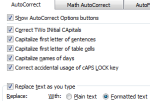 Here’s a feature which you may have noticed, perhaps without thinking about it. Type a smiley face in “text speak”, ie :-), and you will notice that it immediately converts into a smiley face.
Here’s a feature which you may have noticed, perhaps without thinking about it. Type a smiley face in “text speak”, ie :-), and you will notice that it immediately converts into a smiley face.
13 Things You Didn’t Know About Word: AutoSave
13 Things You Didn’t Know About Word: Commenting
 Making changes to a document, albeit provisionally, is something you can easily do in Review mode, which has been covered in a separate article. But that can easily become unwieldy, especially when more than a couple of people are involved: we all know the old saw about too many cooks.
Making changes to a document, albeit provisionally, is something you can easily do in Review mode, which has been covered in a separate article. But that can easily become unwieldy, especially when more than a couple of people are involved: we all know the old saw about too many cooks.
13 Things You Didn’t Know About Word: Reviewing
Here’s the wrong way of reviewing a document: make the changes you think necessary, and save the document with a different name. Sounds sensible enough, doesn’t it?
13 Things You Didn’t Know About Word: Comparing Documents
 It’s enough to make a grown man cry. You receive a second version of a document from a colleague, with no indication in the covering email about what’s changed. So what do you do? Print out both documents and pore over them till you’re cross-eyed?
It’s enough to make a grown man cry. You receive a second version of a document from a colleague, with no indication in the covering email about what’s changed. So what do you do? Print out both documents and pore over them till you’re cross-eyed?
No need:
13 Things You Didn’t Know About Word: Table of Contents
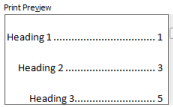 When does a document need a table of contents? I don’t think there’s a hard and fast rule about this, but let’s think about it from the other end: the reader. Is your document going to be challenging to navigate? Are there sections in it which people are likely to want to refer to or likely to wish to return to, and which they can’t see at a quick glance? If the answer to any of these questions is “yes”, I’d say that a table of contents is imperative, even if the document is only two or three pages long.
When does a document need a table of contents? I don’t think there’s a hard and fast rule about this, but let’s think about it from the other end: the reader. Is your document going to be challenging to navigate? Are there sections in it which people are likely to want to refer to or likely to wish to return to, and which they can’t see at a quick glance? If the answer to any of these questions is “yes”, I’d say that a table of contents is imperative, even if the document is only two or three pages long.
13 Things You Didn’t Know About Word: Outlining
![]() Do you ever get to the point, when writing a long document, where you can’t see the wood for the trees? I know I do. Should I put that section right at the start? What would it look like if I made it the second section rather than the first? Would the whole document still flow, would the structure be wrong?
Do you ever get to the point, when writing a long document, where you can’t see the wood for the trees? I know I do. Should I put that section right at the start? What would it look like if I made it the second section rather than the first? Would the whole document still flow, would the structure be wrong?
13 Things You Didn't Know About Word: Paragraph Styles
 Some people really make a lot of work for themselves when it comes to headings. It seems straightforward enough: just select the text you want to use for the heading
Some people really make a lot of work for themselves when it comes to headings. It seems straightforward enough: just select the text you want to use for the heading