When does a document need a table of contents? I don’t think there’s a hard and fast rule about this, but let’s think about it from the other end: the reader. Is your document going to be challenging to navigate? Are there sections in it which people are likely to want to refer to or likely to wish to return to, and which they can’t see at a quick glance? If the answer to any of these questions is “yes”, I’d say that a table of contents is imperative, even if the document is only two or three pages long.
Oh, but what a chore, having to go through the document pulling out all the section headings! Well, not really, if you’ve formatted the headings with the built-in paragraph styles. So, assuming that’s what you’ve done, here’s what you do:
Firstly, type the heading “Table of Contents” at the top of the document – but don’t format it as a heading. Not just yet, anyway, because if you do it will be included in the table of contents itself, which is somewhat self-referential.
Then press the Enter key in order to make room for the table of contents.

Next, select the Insert Table of Contents command, which is in the References menu, not the Insert menu in Word 2007. You’ll notice that there’s a whole bunch of fancy formats, but if you just want the most straightforward one, which happens to show all the options, go almost right to the bottom of the menu and select Insert Table of Contents. You’ll be presented with a dialogue box that looks like this:

You could choose the defaults and just click on OK, but there are a couple of circumstances in which you would probably wish to override them. In particular, if you have a very long document with lots of headings and sub-headings, it may not be a bad idea to include only headings of level 1 and 2, otherwise the table of contents may seem to go on forever. This may not be a problem, so you have to decide for yourself. For example, in one booklet of resources I produced, each page comprised the name of the resource as the main heading, and then generic headings such as “Age range” and so on. Given that these headings were the same on every page, it would have been pointless to have included them in the table of contents.
Another situation is where you are formatting the document for conversion to an ebook. In almost any format except PDF, the concept of page numbers is irrelevant, so you’d be better off choosing to use hyperlinks, with no page numbers showing at all.
Once you’ve inserted the table of contents you can continue to add more text. To update the table of contents, click anywhere in it and press F9, to see the following:
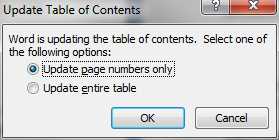
Once you’re sure you’ve finished the document, press F9 to update the table of contents one last time, and then format the heading “Table of contents” as a heading, ie with one of the paragraph styles. (If you need to add another section to the document after doing this, just reformat the heading as a normal paragraph temporarily, update the table again, and then reinstate it as a heading.)
To use the table of contents on a computer, hold the Ctrl key down and click on an entry. If you convert it or save it to a PDF, you don’t need to use the Ctrl key, just click on an entry. If you’re going to be printing the document, or think others may, don’t forget to include page numbering! Use the Insert –> Footer –> Page number option to do so.