If you have the occasional desktop publishing to do, or if you only require a sort of limited desktop publisher or simply don’t have the time to learn a whole new program, Word will do fine. But, to borrow from Clint Eastwood, a program’s got to know its limitations. In the article Using Word for desktop publishing, I noted that text boxes are good for enabling you to place text anywhere. Furthermore, you can link text boxes, so that if text outgrows its text box, you can make it flow on to another one.
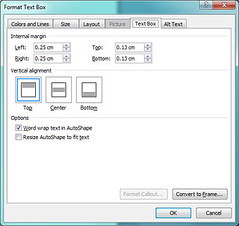 Converting a textbox to a frame in Word 2007So far so good. However, as I recounted in Further thoughts on using Word for Desktop Publishing: Text Boxes, you can’t generate a table of contents from text in text boxes – at least, not one that will work if you save the document as a PDF.
Converting a textbox to a frame in Word 2007So far so good. However, as I recounted in Further thoughts on using Word for Desktop Publishing: Text Boxes, you can’t generate a table of contents from text in text boxes – at least, not one that will work if you save the document as a PDF.
How about frames? These look like text boxes, but they behave differently. Like text boxes, you can place them anywhere you like on a page. Unlike text boxes, you can generate a table of contents from text in frames, that will work if the document is saved as a PDF. Unfortunately, you can’t flow text from one frame to another.
To explore the differences between text boxes and frames, read The difference between a text box and a frame.
Now, if you have already created a long document with loads of text boxes, and you think you should have used frames instead, all is not lost. Select each text box, click the right mouse button, choose Format, and then find the “Convert to Frame” option. In Word 2007 it is under the tab labelled “Text Box”, but I believe it may be somewhere else in other versions of Word.
If you have not yet started the document and decide you need frames, here is what you do. Go to How to easily insert frame into document in Word? That article contains instructions for different versions of Word.
It may be that you can achieve the look you want just by using columns. I’ll cover that in a forthcoming article.